Complete Guide: How to Setup a VPS for TradingView & MT5 - Automated Trading Made Easy (2025)
Are you tired of missing trading opportunities because your computer is off? Looking to automate your TradingView strategies and connect them to MT5? A VPS (Virtual Private Server) solution might be exactly what you need. This comprehensive guide explains everything from what a VPS is to how you can use it to run TradingView and MT5 automatically 24/7, even while you sleep.
Table of Contents:
- What is Tradingview and Why Traders Love It
- Understanding VPS for Trading: The Complete Breakdown
- Why Every Algorithmic Trader Needs a VPS
- How Tradingview Automation Works with a VPS
- Step-by-Step: Setting Up Your First Trading VPS
- Connecting Tradingview to MT5: The Ultimate Guide
- Best VPS Providers for Tradingview in 2025
- Troubleshooting Common VPS and Tradingview Issues
- Advanced Tradingview VPS Strategies
- FAQ: Tradingview VPS Setup
What is TradingView and Why Serious Traders Love It
TradingView has revolutionized how traders interact with financial markets. This powerful platform combines advanced charting capabilities with social networking features, creating an ecosystem where traders can analyze markets, share ideas, and develop strategies.
Key Features of TradingView for Technical Analysis
- Professional-grade charts with over 100+ timeframes from tick charts to monthly views
- 10,000+ technical indicators including built-in and community-created tools
- Pine Script language for creating custom indicators and trading strategies
- Cloud-based platform accessible from any device with internet connectivity
- Real-time data for stocks, forex, cryptocurrencies, commodities, and indices from global exchanges
- Social trading network where you can follow top traders and share your own analysis
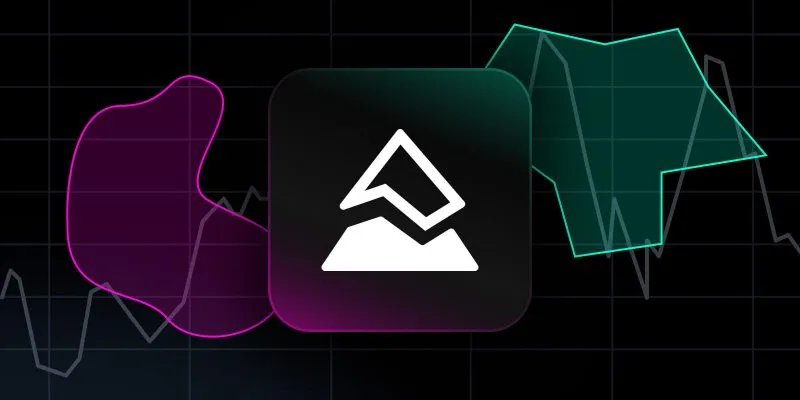
TradingView offers free and premium plans, making it accessible for beginners while providing advanced tools for professional traders. The platform's intuitive interface makes it easy to perform complex technical analysis without a steep learning curve.
Why TradingView Stands Out for Automated Trading
While TradingView itself doesn't execute trades directly, its alert system forms the foundation for automated trading setups. When combined with a [VPS](https://fxvm.net/?aff=92271) and the right connections, TradingView becomes a powerful engine for algorithmic trading strategies.
Understanding VPS for Trading: The Complete Breakdown
A Virtual Private Server (VPS) is essentially a virtual computer running in a data center that provides dedicated resources and 24/7 uptime. Unlike your home computer, a trading VPS never sleeps, never crashes due to Windows updates, and maintains a constant connection to trading servers.
What Makes a VPS Different from Regular Hosting or Your Home Computer
| Feature | Home Computer | Shared Hosting | Trading VPS |
|---|---|---|---|
| Uptime | Limited to when your PC is on | 99.9% but shared resources | 99.99%+ with dedicated resources |
| Location | Your home | Random data center | Can select near exchange servers |
| Processing Power | Varies widely | Limited and shared | Dedicated CPU cores |
| Internet Connection | Consumer grade | Shared bandwidth | Enterprise-grade, low latency |
| Trading Reliability | Low (affected by local issues) | Medium | High (optimized for trading) |
The Technical Specifications That Matter for Trading VPS
When selecting a VPS specifically for running TradingView and MT5, these are the specifications that directly impact your trading performance:
- CPU Performance - Minimum 2 dedicated cores for running multiple charts and indicators
- RAM Allocation - At least 4GB for smooth operation of TradingView and MT5 simultaneously
- Storage Type - SSD storage for faster data processing and application loading
- Network Latency - Look for < 100ms ping to your broker's servers
- Data Center Location - Proximity to major financial exchanges reduces execution delays
- Operating System - Windows is typically preferred for trading applications
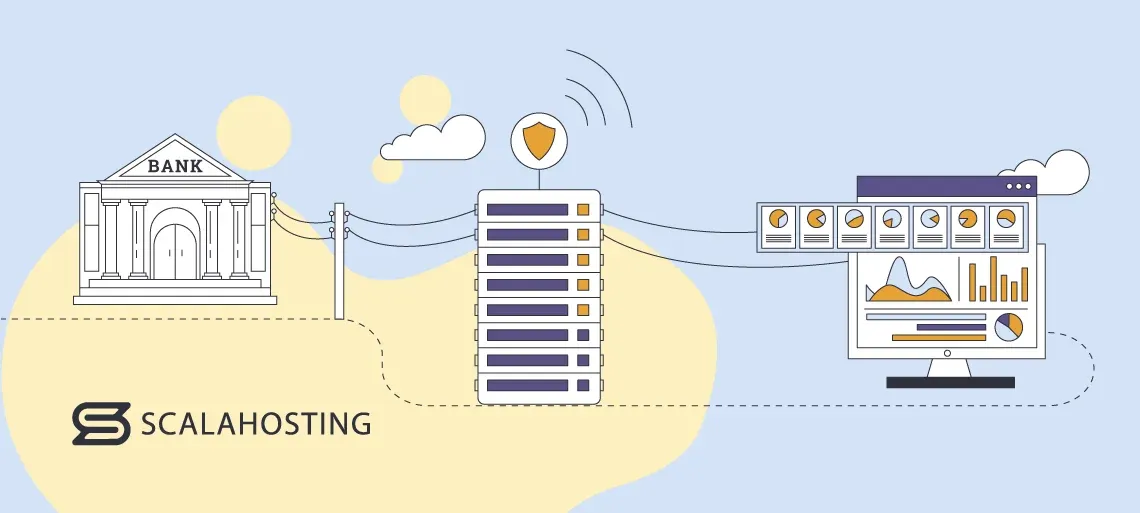
Why Every Algorithmic Trader Needs a VPS for TradingView
Using a VPS for your TradingView and MT5 setup transforms your trading from a manual, time-limited activity to a fully automated, professional operation. Here's why serious traders consider a VPS essential:
24/7 Strategy Execution Without Interruptions
Your trading strategies don't take breaks, and neither should your trading setup. A VPS ensures:
- Continuous market monitoring even while you sleep or are away from your computer
- Alert processing happens reliably without missed signals due to computer restarts
- Trading opportunities are captured around the clock, especially important for forex and crypto markets
- System updates and maintenance occur without disrupting your trading operations
Execution Speed Advantages in Competitive Markets
In trading, milliseconds matter. A properly configured VPS provides:
- Reduced latency by being physically closer to exchange servers
- Faster order execution compared to retail internet connections
- Consistent performance without slowdowns from other applications
- Competitive edge when scalping or trading high-frequency strategies
Enhanced Security and Reliability for Your Trading System
Professional trading requires professional-grade security:
- Protected from local power outages with data center backup systems
- Secure from home network vulnerabilities and cyber threats
- Isolated environment prevents conflicts with other software
- Regular backups protect your trading setup and data

How TradingView Automation Works with a VPS
Understanding the technical workflow of automated trading with TradingView is crucial for setting up an effective system. Let's break down how these components work together to execute trades without your manual intervention.
The TradingView Alert System Explained
TradingView's alert system is the trigger mechanism for automated trading:
- Create strategy-based alerts using TradingView's built-in indicators or custom Pine Script
- Configure alert conditions based on price action, indicator crossovers, or pattern completions
- Set alert actions to send notifications via webhooks, email, or text messages
- Format alert messages with specific commands that your trading bridge can interpret
Understanding TradingView API Integration Options
The TradingView API ecosystem provides several ways to connect your analysis to execution platforms:
- Official API access (limited to certain partners and enterprise clients)
- Webhook alerts that send data to external services when triggered
- Email parsing solutions that read TradingView alert emails and convert them to actions
- Third-party bridges specifically designed to connect TradingView with brokers
TradingView Bridges: Connecting Your Analysis to Action
Trading bridges are specialized software that translates TradingView alerts into trading actions:
The typical workflow follows these steps:
- TradingView detects your predefined conditions and triggers an alert
- The alert information is sent to your bridge software running on the VPS
- The bridge software parses the alert message for trading instructions
- These instructions are translated into commands for MT5 or other platforms
- The trade is executed through your connected broker
Popular bridge options include:
- TradingView-MT5 Bridge - Connects TradingView alerts directly to MetaTrader 5
- AlertToTrade - Supports multiple brokers and platforms
- TradeConnector - Specialized for forex and CFD trading with MT4/MT5
- FXBlue - Offers advanced money management features
Step-by-Step: Setting Up Your First Trading VPS
Setting up a VPS for TradingView might seem complicated, but this step-by-step guide breaks it down into manageable tasks. Follow these instructions to create a professional trading environment that runs 24/7.
How to Choose the Right VPS Provider for Trading
Not all VPS providers are created equal, especially for trading purposes. Consider these factors:
- Financial markets specialization - Some VPS providers specifically optimize for trading
- Server locations near exchanges - Choose data centers close to your broker's servers
- Reliability guarantees - Look for 99.99% uptime SLAs and redundant systems
- Performance benchmarks - Check if they publish latency tests to financial centers
- Trading software compatibility - Ensure they support all your required applications
Top-rated VPS providers for traders include:
- ForexVPS - Purpose-built for forex traders with locations near major liquidity providers
- AccuWeb Hosting - Known for low-latency connections to financial exchanges
- Beeks Financial Cloud - Enterprise-grade solution used by professional traders
- AWS or Google Cloud - For technically advanced users who can configure their own system
Complete VPS Setup Tutorial for TradingView
Once you've selected a provider, follow these steps to configure your trading environment:
-
Purchase and provision your VPS with your chosen specifications (recommended: 4GB RAM, 2 CPU cores, 60GB SSD)
-
Connect to your VPS:
-
Secure your VPS:
- Change default passwords to strong alternatives
- Update the operating system
- Install reliable antivirus software
- Configure the firewall to allow only necessary connections
-
Install required software:
- Chrome or Firefox browser for TradingView access
- MT5 platform (download from your broker)
- TradingView-to-MT5 bridge application
- Optional: TeamViewer or AnyDesk for easier remote access
-
Configure your browser:
- Login to TradingView and save credentials
- Set up your chart layouts and indicators
- Enable alert notifications
- Adjust browser settings to prevent sleep mode
Optimizing VPS Performance for Trading Applications
To ensure your VPS runs optimally for trading:
- Disable unnecessary services and startup programs
- Adjust visual effects settings to prioritize performance over appearance
- Schedule regular system restarts during quiet market hours
- Install performance monitoring tools to track system resources
- Create system restore points after completing your setup
Connecting TradingView to MT5: The Ultimate Guide
MetaTrader 5 (MT5) is one of the most popular trading platforms, offering direct market access to thousands of financial instruments. Connecting TradingView's analytical power to MT5's execution capabilities creates a powerful automated trading system.
Understanding the TradingView to MT5 Connection Process
While TradingView and MT5 are separate platforms, they can work together through:
- Alert-based integration - TradingView sends signals that are converted to MT5 actions
- API connections - Using middleware to connect TradingView alerts to MT5
- Copy trading solutions - Some services allow copying TradingView strategy signals to MT5
Step-by-Step MT5 Installation and Configuration on Your VPS
Setting up MT5 on your VPS requires careful configuration:
- Download MT5 from your broker's website
- Install on your VPS using default settings
- Login with your trading account credentials
- Configure these optimal settings:
- Enable "Allow Automated Trading"
- Set "Allow DLL imports" in the Expert Advisors tab
- Configure MT5 to run on startup
- Disable sleep mode and notifications
- Set chart timeframes to match your TradingView strategies
Setting Up a TradingView-MT5 Bridge: Complete Tutorial
A bridge application is the critical component that connects TradingView signals to MT5 execution:
-
Install your chosen bridge software on the VPS
-
Configure the connection to your MT5 terminal:
- Input MT5 installation directory
- Select trading account to use
- Set default lot size and risk parameters
- Configure default stop-loss and take-profit settings
-
Set up alert reception method:
- For webhook method: Configure IP address and port
- For email method: Connect email account credentials
- For file monitoring: Set directory paths
-
Create TradingView alerts with proper formatting Sample alert message format:
ACTION=BUY;SYMBOL=EURUSD;VOLUME=0.1;SL=50;TP=100 -
Test the complete system with a small trade on a demo account
Creating Effective TradingView Alerts for Automated Trading
The key to successful automation is properly formatted alerts:
-
Use consistent syntax that your bridge can interpret
-
Include essential parameters:
- Action (buy/sell/close)
- Symbol (exactly as it appears in MT5)
- Position size (lots or risk percentage)
- Optional: Stop-loss and take-profit levels
- Optional: Trade comment or identifier
-
Test alert delivery before relying on the system
-
Document your alert formats for future reference
Best VPS Providers for TradingView in 2025
Choosing the right VPS provider is crucial for trading success. Here's a comparison of top providers specifically evaluated for TradingView and MT5 compatibility:
Comparative Analysis of Trading-Specific VPS Services
| Provider | Starting Price | RAM | CPU | Storage | Locations | Trading Features |
|---|---|---|---|---|---|---|
| ForexVPS | $29.99/mo | 4GB | 2 cores | 60GB SSD | NY4, LD4, TY3 | MT4/MT5 optimized, 1ms to liquidity providers |
| AccuWeb Hosting | $24.99/mo | 4GB | 2 cores | 60GB SSD | 15 global | Trading software pre-installed |
| Beeks Financial Cloud | $35/mo | 4GB | 2 cores | 80GB SSD | 8 financial hubs | Direct exchange connectivity |
| VPSServer.com | $19.99/mo | 4GB | 2 cores | 50GB SSD | 20+ locations | Low-latency network |
| DigitalOcean | $20/mo | 4GB | 2 cores | 80GB SSD | Global | Highly customizable |
Factors to Consider When Selecting a Trading VPS
When evaluating VPS providers for trading, prioritize:
- Proximity to exchanges where your instruments are traded
- Guaranteed resources (avoid shared CPU providers)
- Network quality over raw specifications
- Reliability history and downtime statistics
- Support response times for trading-related issues
- Backup and recovery options for system failures
Real User Reviews: Trading Performance on Different VPS Providers
Based on aggregated user feedback:
- ForexVPS users report 30% faster execution on EUR/USD compared to home connections
- AccuWeb receives high marks for pre-installed trading software and ease of setup
- Beeks is preferred by professional traders despite higher costs
- VPSServer offers good value for mid-level traders
- DigitalOcean requires more technical knowledge but provides excellent customization
Troubleshooting Common VPS and TradingView Issues
Even with the best setup, technical issues can arise. Here's how to solve the most common problems traders face when using a VPS with TradingView and MT5.
Fixing TradingView Alert Delivery Problems
If your TradingView alerts aren't reaching your bridge software:
- Check alert quota limits - Free accounts have strict limitations
- Verify notification settings in TradingView
- Test alternative delivery methods (try webhook if email is failing)
- Check spam filters if using email delivery
- Verify internet connectivity on your VPS
Resolving MT5 Connection and Authorization Issues
Common MT5 problems and their solutions:
-
"Not connected" error:
- Check internet connection on VPS
- Verify broker's server status
- Try alternative server addresses if provided by broker
- Clear MetaTrader cache files
-
Authorization failed:
- Double-check login credentials
- Contact broker to verify account status
- Check if IP restrictions are in place
-
EA operations blocked:
- Enable "Allow automated trading" in settings
- Check if "Allow DLL imports" is enabled
- Verify that your account permits algorithmic trading
VPS Performance Optimization for Smoother Trading
If your VPS is running slowly:
- Monitor resource usage with Task Manager or Resource Monitor
- Close unnecessary applications and browser tabs
- Clear browser cache regularly
- Reduce the number of active charts in TradingView and MT5
- Schedule automatic restarts during quiet trading hours
- Consider upgrading resources if consistently at capacity
Disaster Recovery: Backing Up Your Trading Environment
Protect your trading setup with these backup practices:
- Create regular system images of your VPS
- Export TradingView settings and layouts
- Back up MT5 profiles and templates
- Document all connection settings and credentials (securely)
- Test restoration process before you actually need it
Advanced TradingView VPS Strategies
Once you've mastered the basics, these advanced techniques will help you get even more from your TradingView VPS setup.
Running Multiple Trading Strategies Simultaneously
Advanced traders often run several strategies across different markets:
- Organize strategies by market segment (forex, stocks, crypto)
- Use separate browser profiles for different TradingView accounts
- Configure resource allocation to prioritize critical strategies
- Implement cross-strategy risk management to control overall exposure
- Create a monitoring dashboard to track all strategies at once
Creating a Fully Automated Trading System with Pine Script
Pine Script can power sophisticated automation:
- Develop strategy logic using TradingView's Pine Script language
- Backtest extensively across different market conditions
- Optimize parameters for robust performance
- Convert strategy alerts to executable signals via your bridge
- Implement position sizing rules based on account equity
Sample Pine Script strategy (simplified):
//@version=5
strategy("EMA Crossover Strategy", overlay=true)
fastEMA = ta.ema(close, 9)
slowEMA = ta.ema(close, 21)
if (ta.crossover(fastEMA, slowEMA))
strategy.entry("Buy", strategy.long)
if (ta.crossunder(fastEMA, slowEMA))
strategy.entry("Sell", strategy.short)
Risk Management Tools and Techniques for VPS Trading
Protect your capital with these advanced risk controls:
- Implement position sizing algorithms based on volatility
- Create circuit breakers that halt trading after losses
- Develop correlation filters to avoid overexposure
- Build drawdown protection systems that reduce size after losses
- Configure automatic end-of-day closing for certain strategies
Monitoring Your Automated Trading System Remotely
Stay in control of your system even when away:
- Set up mobile notifications for critical events
- Create daily performance reports delivered to your email
- Install remote monitoring apps on your smartphone
- Configure VPS monitoring services to alert on system issues
- Use TeamViewer or AnyDesk for emergency access
Frequently Asked Questions About TradingView VPS Setup
Technical Requirements and Compatibility
Q: What are the minimum VPS specifications needed for TradingView and MT5?
A: For reliable performance, we recommend at least: 2 CPU cores, 4GB RAM, 60GB SSD storage, and a Windows operating system. This configuration allows for running multiple charts and indicators simultaneously without performance issues.
Q: Can I use a Linux VPS for TradingView?
A: Yes, you can use a Linux VPS, but you'll need to install a desktop environment and web browser. Windows VPS options are generally more straightforward for trading applications, especially if you're using MT5, which is primarily designed for Windows.
Q: How much bandwidth does a TradingView VPS setup use?
A: A typical TradingView and MT5 setup uses approximately 500MB-2GB of data per day, depending on the number of charts and data refresh rates. Most VPS plans include sufficient bandwidth for trading purposes.
Cost and Value Considerations
Q: What's the average monthly cost for a trading VPS?
A: Trading-specific VPS services typically range from $20-$50 per month, depending on specifications and provider. General-purpose VPS services might be cheaper but may lack trading-specific optimizations.
Q: Is a trading VPS worth it for a beginner trader?
A: For beginners who are serious about automated trading, a VPS is worthwhile as it eliminates technical issues that could discourage continued learning. However, those still learning manual trading might wait until they have developed strategies they want to automate.
Security and Reliability Concerns
Q: How secure is my trading account when using a VPS?
A: A properly configured VPS is often more secure than a home computer due to professional security measures in data centers. Always use strong passwords, enable two-factor authentication where available, and keep your VPS operating system updated.
Q: What happens to my trades if the VPS crashes?
A: If your VPS crashes, open positions on your broker account remain open, but no new trades or modifications will occur until the VPS is restored. Quality VPS providers have redundant systems to minimize downtime risk.
Conclusion: Taking Your Trading to the Next Level with VPS Automation
Setting up a VPS for TradingView and MT5 is an investment in your trading journey that pays dividends through reliability, performance, and the ability to trade 24/7 without being tied to your computer.
Key Takeaways for Successful VPS Trading
- Start with proper planning of your automation strategy
- Choose a VPS provider that specializes in trading applications
- Implement robust connections between TradingView and your broker
- Test thoroughly on demo accounts before using real money
- Monitor performance and make adjustments as needed
Next Steps in Your Automated Trading Journey
Ready to take your trading to the next level? Consider these advanced steps:
- Learn Pine Script programming for custom indicators and strategies
- Explore portfolio-level automation across multiple instruments
- Implement advanced risk management systems
- Join trading communities focused on automation
- Consider becoming a strategy provider once you've proven your system
Whether you're a day trader looking to eliminate technical headaches or an algorithmic trader building a complex system, a properly configured VPS running TradingView and MT5 provides the foundation for consistent, professional-level trading.
Have you set up a VPS for your trading? Share your experience or ask questions in the comments below!
Disclaimer: Trading involves risk. Past performance is not indicative of future results. This article is for educational purposes only and should not be considered investment advice.

